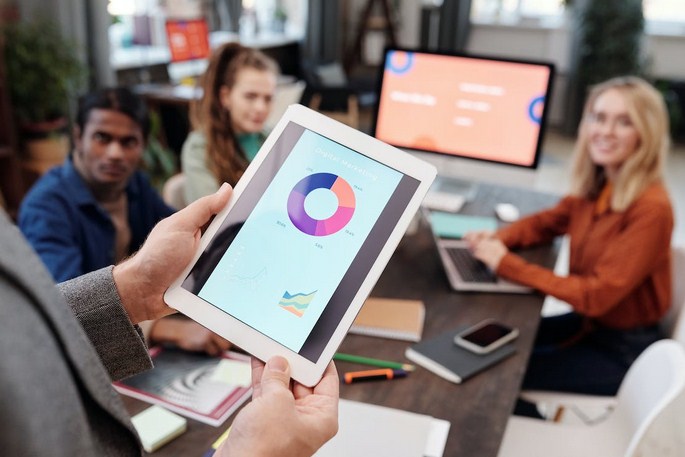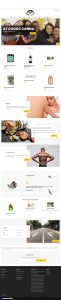Monetizing your WordPress website through advertising is a common practice for many website owners. However, ensuring the transparency and legitimacy of your ad inventory is crucial. The ads.txt (Authorized Digital Sellers) file is an industry-standard method to prevent unauthorized selling of ad inventory. We will explore how to create and manage ads.txt files in WordPress, allowing you to establish trust with advertisers and maximize your revenue potential.

What is an ads.txt File?
The ads.txt file is a simple text file that lists the authorized sellers (ad exchanges, networks, and other platforms) who are authorized to sell your ad inventory. It acts as a public record of authorized digital sellers and helps prevent unauthorized or fraudulent selling of your inventory. Advertisers and ad buyers can verify the authenticity of your inventory by checking the ads.txt file.
Step 1: Understanding the Structure of an ads.txt File
Before creating an ads.txt file, it’s important to understand its structure. The file follows a specific format:
Domain name: Specify your domain name at the beginning of the file, preceded by “domain.com/”.
Fields: Each line in the file represents an authorized seller. The fields are separated by a comma (,). The four required fields are:
Field 1: Domain name of the advertising system or SSP (Supply-Side Platform).
Field 2: Publisher ID or Account ID associated with the seller.
Field 3: Type of relationship with the seller (Direct or Reseller).
Field 4: Certification authority ID (optional).
Step 2: Creating an ads.txt File
Creating an ads.txt file in WordPress is a straightforward process. Follow these steps:
Open a text editor or code editor on your computer.
Insert the necessary information based on the structure mentioned above. For example:
domain.com/ads.txt
google.com, pub-0000000000000000, DIRECT, f08c47fec0942fa0
Replace “domain.com” with your actual domain name and add authorized seller information below it.
Save the file with the name “ads.txt”.
Step 3: Uploading the ads.txt File to Your WordPress Website
Once you have created the ads.txt file, you need to upload it to your WordPress website. Follow these steps:
- Log in to your WordPress admin dashboard.
- Navigate to “Appearance” and click on “Theme Editor”.
- In the Theme Editor, locate the “Theme Files” section on the right-hand side.
- Look for the “ads.txt” file in the list of theme files.
- If the “ads.txt” file is not present, click on the “+ Add New File” button.
- Enter “ads.txt” as the file name and click on the “Create New File” button.
- Copy the contents of your locally created “ads.txt” file and paste it into the newly created “ads.txt” file in the Theme Editor.
- Click on the “Update File” button to save the changes.
Step 4: Verifying Your ads.txt File
- After uploading the ads.txt file to your WordPress website, it’s essential to verify its accuracy. You can use the following methods:
- Open a web browser and enter your domain name followed by “/ads.txt” (e.g., “yourdomain.com/ads.txt”). If everything is correct, you should see the contents of your ads.txt file.
- Use online ads.txt validators or verification tools available on the internet. These tools can check your ads.txt file for errors, missing fields, and other issues.
Step 5: Managing Your ads.txt File
Managing your ads.txt file in WordPress involves keeping it up to date and making necessary modifications when changes occur. Here are a few considerations:
- Regular Review: Review your ads.txt file periodically to ensure it reflects your current authorized sellers. Remove any unauthorized or outdated entries.
- Adding Authorized Sellers: If you establish a new partnership with an ad exchange or network, add the relevant information to your ads.txt file.
- Resolving Conflicts: In case of conflicts or disputes with authorized sellers, make the necessary adjustments to your ads.txt file to reflect accurate information.
- Multiple Websites: If you have multiple WordPress websites, create a separate ads.txt file for each domain and manage them individually.
Creating and managing ads.txt files in WordPress is crucial for maintaining transparency and preventing unauthorized selling of your ad inventory. By following the steps outlined in this article, you can easily create an ads.txt file, upload it to your WordPress website, and ensure its accuracy. Regularly reviewing and updating your ads.txt file helps build trust with advertisers, increases the value of your ad inventory, and contributes to a safer and more reliable advertising ecosystem. Implementing ads.txt demonstrates your commitment to ethical advertising practices and helps maximize your revenue potential. We hope this post will help you and you know How to Easily Create and Manage Ads.txt Files in WordPress. If you like this post kindly share with your friends they can easily know How to Easily Create and Manage Ads.txt Files.