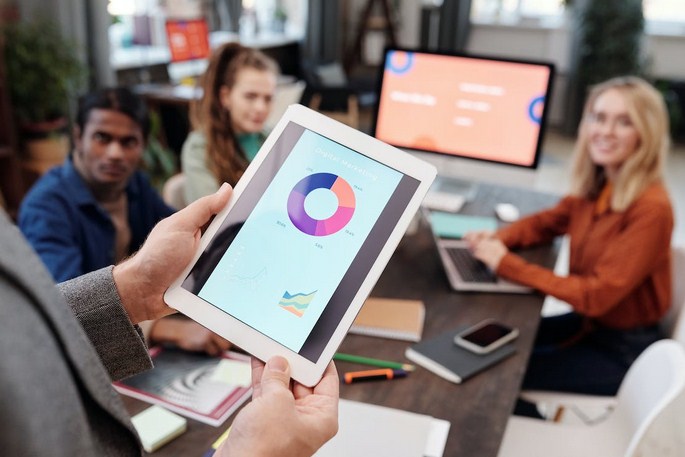WordPress is a versatile platform that allows you to build dynamic websites with various functionalities. If you run a membership-based website or an organization that requires a member directory, having a searchable member directory can greatly enhance the user experience and provide valuable information to your visitors. In this article, we will explore the steps to create a searchable member directory in WordPress, enabling users to easily find and connect with members of your community or organization.

How to Create easily Searchable Member Directory in WordPress
Why Create a Searchable Member Directory?
A searchable member directory offers several benefits for your website:
- Improved User Experience: Visitors can quickly search and find specific members based on criteria such as name, location, or expertise. This enhances usability and saves time for users.
- Networking and Collaboration: A searchable member directory fosters connections and collaboration among members. It allows individuals to identify and connect with like-minded professionals, potential partners, or mentors.
- Resource for Visitors: A member directory serves as a valuable resource for visitors who may be looking for experts, service providers, or professionals in a particular field. It can help them make informed decisions or find the right person to connect with.
Now, let’s delve into the steps to create a searchable member directory in WordPress.
Step 1: Choose a Plugin for Member Directory
To create a searchable member directory, you will need a suitable plugin. Here are a few popular options:
- MemberPress: MemberPress is a comprehensive membership plugin that includes directory functionality. It offers user registration, member profiles, and search capabilities.
- Ultimate Member: This powerful plugin provides robust membership features and allows you to create a searchable member directory. It offers customizable profile fields, member registration, and search filters.
- Connections Business Directory: Specifically designed for directory purposes, this plugin allows you to create a searchable member directory with various customization options. It offers features like contact information, social media integration, and search filters.
Choose a plugin based on your specific needs and compatibility with your website.
Step 2: Install and Activate the Plugin
Once you have selected a suitable plugin, follow these steps to install and activate it:
- Log in to your WordPress admin dashboard.
- Navigate to “Plugins” and click on “Add New.”
- In the search bar, enter the name of the plugin you chose.
- Locate the plugin in the search results and click on “Install Now.”
- After installation, click on “Activate” to activate the plugin.
Step 3: Configure the Plugin
After activating the plugin, you will need to configure its settings and set up the member directory. The specific steps may vary depending on the plugin you chose. Here are some general guidelines:
Access the plugin’s settings or dashboard, usually located in the WordPress admin sidebar.
Set up member registration: Enable user registration so that members can create profiles and be included in the directory. Configure the registration form fields as needed.
Customize member profiles: Define the profile fields you want to include in the directory, such as name, bio, contact information, expertise, etc. Customize the appearance and layout of the member profiles.
Enable search functionality: Enable search filters based on the fields you want users to be able to search by. Common search filters include name, location, industry, and expertise.
Configure privacy settings: Determine the visibility of member profiles and what information is displayed to visitors.
Set up member categories or tags: If applicable, create categories or tags to categorize members based on their characteristics, expertise, or other relevant criteria.
Step 4: Display the Member Directory
Once you have configured the plugin and set up the member directory, it’s time to display it on your website. The method for displaying the directory will depend on the plugin you are using. Here are a few common ways:
- Shortcode: Many plugins provide a shortcode that you can copy and paste into a page or post to display the member directory. Create a new page or post, paste the shortcode, and publish it.
- Widget: Some plugins offer a widget that you can add to a sidebar or widgetized area on your website. Access your website’s widget settings, locate the member directory widget, and add it to the desired location.
- Template Integration: If you have knowledge of WordPress templates and coding, you can integrate the member directory directly into your website’s template files. Consult the plugin’s documentation for guidance on how to achieve this.
Step 5: Test and Refine
After displaying the member directory on your website, take the time to thoroughly test its functionality and user experience. Here are a few aspects to consider:
- Search Functionality: Test the search filters to ensure they work correctly and provide accurate results.
- Member Profiles: Review member profiles to ensure that the information is displayed correctly and that any custom fields are populated accurately.
- Responsiveness: Test the member directory on different devices and screen sizes to ensure it is responsive and displays well across various platforms.
- User Experience: Put yourself in the shoes of a visitor and navigate through the directory to identify any usability issues or areas for improvement.
Based on your testing, make any necessary refinements to the member directory configuration, layout, or functionality to ensure a seamless user experience.
Creating a searchable member directory in WordPress can greatly enhance the functionality and value of your website. By following the steps outlined in this article, you can choose a suitable plugin, configure it to meet your requirements, and display a user-friendly member directory. Such a directory provides a valuable resource for visitors, facilitates networking among members, and improves overall user experience. Implementing a searchable member directory is an effective way to build a vibrant and engaged community on your WordPress website.