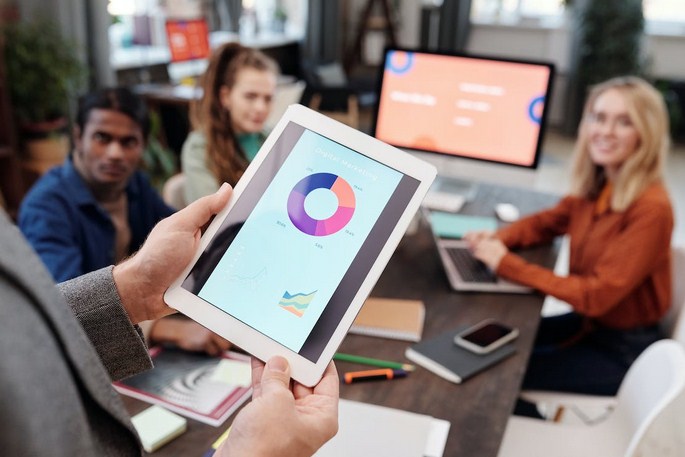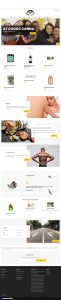Communicating with your registered users is an essential aspect of running a successful WordPress website. Whether you want to share important updates, promote a new product or services, or simply engage with your community, sending emails to all registered users can be an effective strategy. In this article, we will explore different methods to send emails to all registered users in WordPress, allowing you to stay connected and nurture your user base.

How to Easily Send Email to All Registered Users in Your WordPress Website
Method 1: Using a Plugin
WordPress provides various plugins that simplify the process of sending bulk emails to registered users. Here’s how you can utilize a plugin to accomplish this task:
Choose a Suitable Email Marketing Plugin:
- MailChimp: A popular email marketing service that integrates well with WordPress. It allows you to create email campaigns, manage subscribers, and send emails to your registered users.
Newsletter: A versatile plugin that enables you to create and send newsletters, automated emails, and custom email templates. - Sendinblue: An all-in-one marketing platform offering email marketing, SMS marketing, and more. It provides seamless integration with WordPress for sending emails to your user base.
Install and Activate the Plugin:
- Log in to your WordPress admin dashboard.
- Navigate to “Plugins” and click on “Add New.”
- Search for the chosen plugin using the search bar.
- Locate the plugin in the search results and click on “Install Now.”
- After installation, click on “Activate” to activate the plugin.
Configure the Plugin:
- Access the plugin’s settings or dashboard, usually found in the WordPress admin sidebar.
- Connect the plugin to your email marketing service (if required) by providing the necessary API keys or authentication details.
- Customize your email template, including the subject, content, and any personalization options.
- Select the registered user segment or specify the user roles to whom you want to send the email.
- Preview and test the email to ensure it appears correctly before sending it to all registered users.
- Schedule or send the email to your registered users.
Method 2: Utilizing the Built-in WordPress Functionality
WordPress provides a built-in functionality that allows you to send emails to all registered users without using a separate plugin. Follow these steps:
Create a Custom Template:
- Access your WordPress theme files via FTP or the File Manager in your hosting control panel.
- Locate the “wp-content/themes/your-theme” directory.
- Create a new file and name it “custom-email-template.php”.
- Open the file in a text editor and design your email template using HTML and inline CSS.
- Include the necessary placeholders or variables to dynamically personalize the email content.
Write the PHP Function to Send the Email:
- Access your WordPress theme’s “functions.php” file.
- Add the following code snippet to define a function that sends the email:
function send_custom_email_to_all_users() {
$users = get_users();
$subject = “Your Email Subject”;
$message = include_once ‘wp-content/themes/your-theme/custom-email-template.php’;
foreach ($users as $user) {
wp_mail($user->user_email, $subject, $message);
}
}
Trigger the Function:
You can trigger the custom email function by calling it from various WordPress hooks, such as a custom page template, a shortcode, or a scheduled event using the WordPress Cron system.
Customize and Send the Email:
- Modify the email subject and content in the function to suit your needs.
- Ensure that the “custom-email-template.php” file includes the desired information and personalization options.
- Access the appropriate page or trigger the event to initiate the email sending process.
- The function will loop through all registered users and send the email individually to each user.
Important Considerations:
- Sending a large number of emails at once may strain your server resources. Consider using a dedicated email delivery service or SMTP plugin to ensure efficient email delivery.
- Respect user privacy and comply with email marketing regulations, such as obtaining user consent and providing an option to unsubscribe from future emails.
- Test the email functionality thoroughly before sending emails to all registered users to avoid any issues or errors.
Effectively communicating with your registered users is crucial for maintaining engagement and fostering a strong community. By following the methods outlined in this article, you can send emails to all registered users in WordPress. Whether you choose to utilize a plugin or leverage the built-in WordPress functionality, ensure that your emails are informative, engaging, and relevant to your user base. Regularly sending emails to your registered users helps you build trust, provide updates, and promote your offerings, leading to a more vibrant and connected WordPress community.